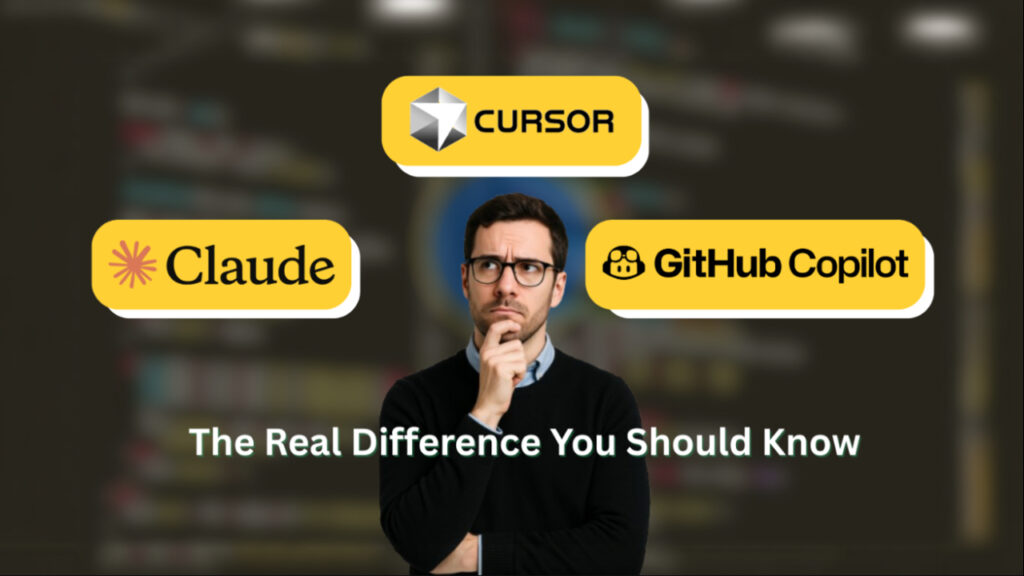Claude Code vs Cursor vs Copilot (2026): If you’re trying to figure out which AI coding assistant actually helps you write better code, I’ve been exactly where you are. As someone who codes daily and tests new AI tools for real projects, I decided to compare all three, not just from a marketing view, but from real-world use.
At first glance, they look similar. All promise to “code with AI.” But when you spend time with them, the differences become clear:
- GitHub Copilot feels fast and familiar, built right into your existing IDE.
- Cursor changes how you code entirely; it’s an IDE designed around AI from the ground up.
- Claude Code brings powerful reasoning and a natural understanding of your instructions.
In this honest, hands-on comparison, I’ll share how each tool performs in real coding workflows, where they shine, and where they still struggle. By the end, you’ll know which AI coding tool fits your style and needs.
Prefer watching instead of reading? You can also check out my full YouTube video breakdown here: 👉 Watch: Claude Code vs Cursor vs Copilot Review
If you want to learn Claude Code from beginner to advanced, I’ve created a complete step-by-step tutorial series for you.
You can watch the full playlist here: 👉 Learn Claude Code from Beginner to Advanced
Let’s get started.
Claude Code vs Cursor vs Copilot
What These Tools Actually Are
Before we compare their features, let’s first understand what each tool really does and how it fits into the world of AI-assisted coding.
GitHub Copilot
GitHub Copilot is one of the first popular AI coding tools. It was created by GitHub in collaboration with OpenAI.
At the start, it worked like an AI autocomplete assistant, suggesting code as you type. But today, Copilot has grown into a full coding companion that can read, edit, and even refactor your code.
With its latest features like Copilot Edits and Copilot Workspace, you can give it natural language commands such as:
- “Refactor this function”
- “Simplify this logic”
Copilot then automatically makes those changes inside supported editors like VS Code or GitHub’s online editor.
The main idea behind Copilot is to make coding faster and easier without changing your workflow. If you already use tools like Visual Studio Code, you don’t have to switch. Copilot simply adds AI assistance inside the editor you already know.
For beginners, this makes Copilot the easiest way to start using AI in your coding routine. You just install it, type normally, and Copilot suggests code snippets or fixes in real time.
Cursor
Cursor is different from Copilot. It’s not just a plugin or an extension that adds AI to your existing editor. It’s a complete AI-powered Integrated Development Environment (IDE) built from scratch.
That means Cursor doesn’t just help you code, it’s designed around AI at every level. Inside Cursor, you can:
- Select a piece of code and ask the AI to improve or explain it
- Refactor multiple files across a large project
- Get instant feedback or suggestions right inside your workspace
Cursor’s main goal is to blend AI and coding together. You can chat with it, ask why your code is not working, or request ideas for improving performance, all within the same interface.
For new developers, Cursor might take a little time to get used to because it works differently from traditional editors. But once you understand it, it feels like having a smart assistant built directly into your coding environment.
Claude Code
Claude Code was built by Anthropic, the same team behind the AI model called Claude. Unlike Copilot or Cursor, Claude Code is not an IDE or an extension. It is a reasoning-based AI coding assistant.
Claude Code focuses more on understanding your code than writing it for you. It’s great when you want to:
- Upload a few files and ask what the code is doing
- Get help understanding complex functions or architecture
- Ask deeper questions like “How can I redesign this to run faster?” or “Is there a cleaner way to structure this logic?”
Instead of just predicting the next line of code, Claude Code tries to analyze your intent. It reads through the context and gives you thoughtful suggestions.
For beginners, this tool is especially helpful if you want to learn from your own code. You can ask Claude to explain how something works, what each part does, and how to make it better.
Claude Code is less about typing speed and more about clarity, logic, and reasoning. It helps you become a better problem solver, not just a faster coder.
In short:
- Copilot is for speed and productivity inside familiar editors.
- Cursor is for developers who want a new, AI-first coding experience.
- Claude Code is for those who value deep understanding, explanations, and better design decisions.
Feature Comparison: Claude Code vs Cursor vs Copilot
If you are just starting with AI-assisted coding, it’s easy to get confused about what each tool can actually do.
The table below gives a quick summary of how Claude Code, Cursor, and GitHub Copilot compare in terms of their key features, use cases, and learning curve.
Quick Comparison Table
| Feature | GitHub Copilot | Cursor | Claude Code |
|---|---|---|---|
| Type of Tool | Install the extension in VS Code or JetBrains | Full AI-powered IDE | Reasoning-based AI coding agent |
| Main Focus | Speed and productivity | AI-first coding workflow | Deep understanding and reasoning |
| Ease of Use (for beginners) | Very easy | Moderate | Easy for Q&A and learning |
| Setup | Install extension in VS Code or JetBrains | Download the Cursor IDE | Use in browser or API via Anthropic |
| Natural Language Commands | Yes (e.g., “Refactor this function”) | Yes (built-in chat for code editing) | Yes (chat-based reasoning and Q&A) |
| Best For | Fast coding, autocomplete, quick fixes | Full AI-integrated coding experience | Learning, analysis, and code explanations |
| Collaboration Features | GitHub integration | Shared projects and AI sessions | File uploads and discussions |
| Supported Languages | Most major languages (Python, JS, Java, etc.) | Same as VS Code | Works best with text-based languages |
| Offline Access | Partial | Limited | None (cloud-based) |
| Pricing | Paid (with limited free tier) | Free + Paid plans | Free (limited use), Paid for more context |
| Learning Curve | Beginner-friendly | Slightly steeper | Very intuitive for non-coders too |
1. GitHub Copilot: Fast and Familiar
Copilot is best for developers who already use editors like VS Code or JetBrains. Once installed, it instantly starts suggesting code as you type. You can also ask it to refactor, simplify, or explain parts of your code using natural language.
Its strength is speed and convenience. You don’t need to learn a new tool or interface.
If you are a beginner, Copilot feels like an extra brain sitting beside you, helping you fix bugs or write functions faster.
However, Copilot doesn’t always understand the full logic of your program. It works well for short tasks but can miss context in larger codebases.
2. Cursor: AI-First Coding Environment
Cursor takes a very different path. Instead of adding AI to an existing IDE, it builds the IDE around AI.
You can highlight code, open a chat window, and talk directly to your project.
It can:
- Refactor entire files at once
- Suggest improvements across multiple modules
- Keep a conversation going with a memory of your last edits
Cursor is great for developers who want a more interactive and intelligent coding experience.
For beginners, it may feel new at first because you’ll need to get used to working inside a completely new interface.
But once you do, you’ll see how much smoother it feels to have AI deeply integrated into your workspace.
3. Claude Code: Deep Reasoning and Understanding
Claude Code, built by Anthropic, focuses on thinking through your code, not just completing it.
You can upload files, ask questions, or discuss architecture-level ideas.
For example, you can ask:
- “What does this function do?”
- “How can I make this API faster?”
- “Is there a better structure for this class?”
Claude reads and reasons through your code to give clear, thoughtful answers.
It’s perfect for students, learners, and developers who want to understand code logic and improve design quality rather than just writing faster.
It may not edit code directly inside your IDE like Copilot or Cursor, but it shines when you want clarity, structure, or deep feedback on your code.
Pricing and Value for Money
When you start using AI coding tools, pricing can get confusing fast.
Some tools charge monthly, some by usage, and others offer limited free plans that run out when you least expect.
So, I tested how much value you really get from Copilot, Cursor, and Claude Code in 2026, and here’s what stood out.
GitHub Copilot
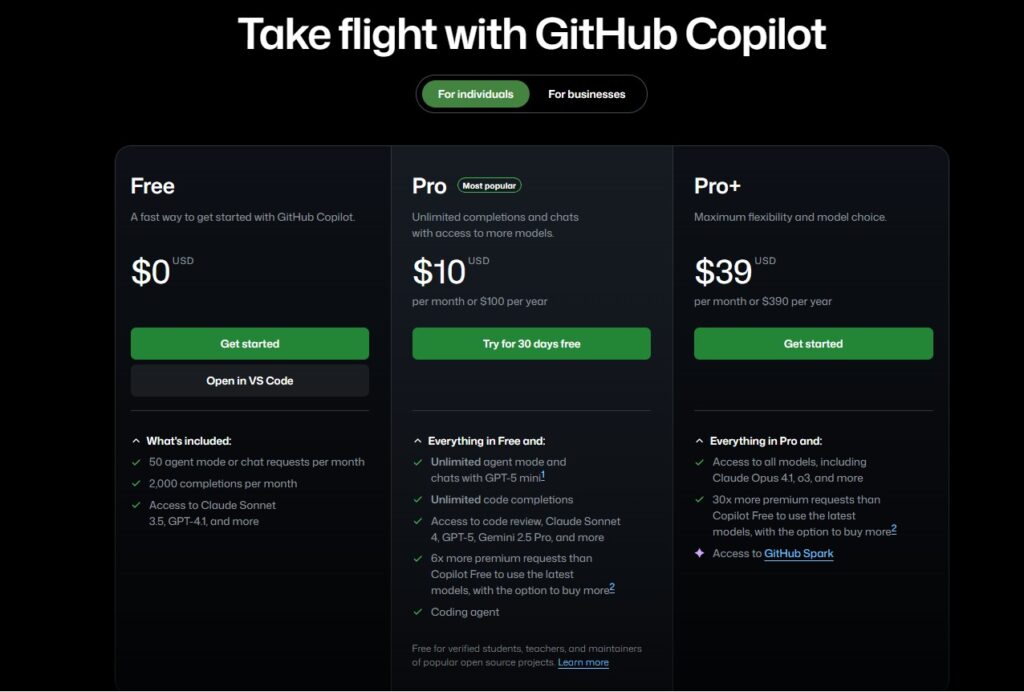
Copilot costs $10 per month (or $100 a year). There’s also a business plan for $19/user, and it’s free for verified students and open-source maintainers.
For that price, you get Copilot suggestions, chat, refactoring tools, and integration inside VS Code, JetBrains, or Neovim.
In short, Copilot is like paying for a coding speed boost. You stay inside the same editor you already use, and it quietly helps you write, fix, and clean up code.
It’s not perfect; sometimes the suggestions miss context or repeat what you already typed. But for day-to-day coding, the time it saves easily covers its cost.
If you write code every day, Copilot’s $10 plan feels fair and useful.
Cursor
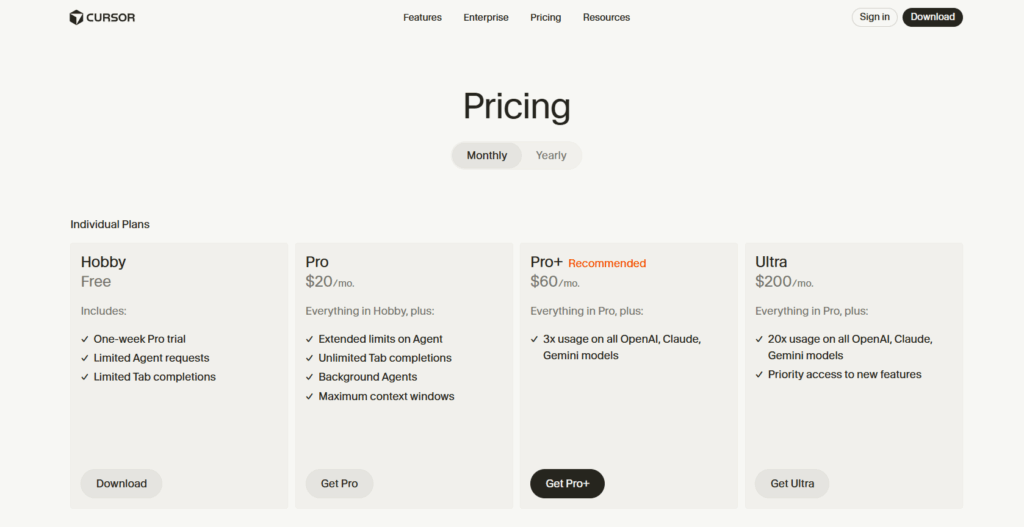
Cursor has a free plan that lets you try AI coding with around 2,000 AI requests per month. Its Pro plan costs $20/month, and there’s a Team plan for larger groups.
Unlike Copilot, Cursor isn’t an add-on. It’s a complete IDE that’s built around AI. Everything you do writing, refactoring, explaining code, happens in one place.
Even the free version feels generous if you’re just learning or working on small projects. Once you move to the Pro plan, you get faster responses, better memory, and smoother collaboration.
If you enjoy experimenting or want a modern, AI-powered coding setup, Cursor gives the most for what you pay.
It’s not the cheapest, but it feels new and powerful, like the future of coding.
Claude Code
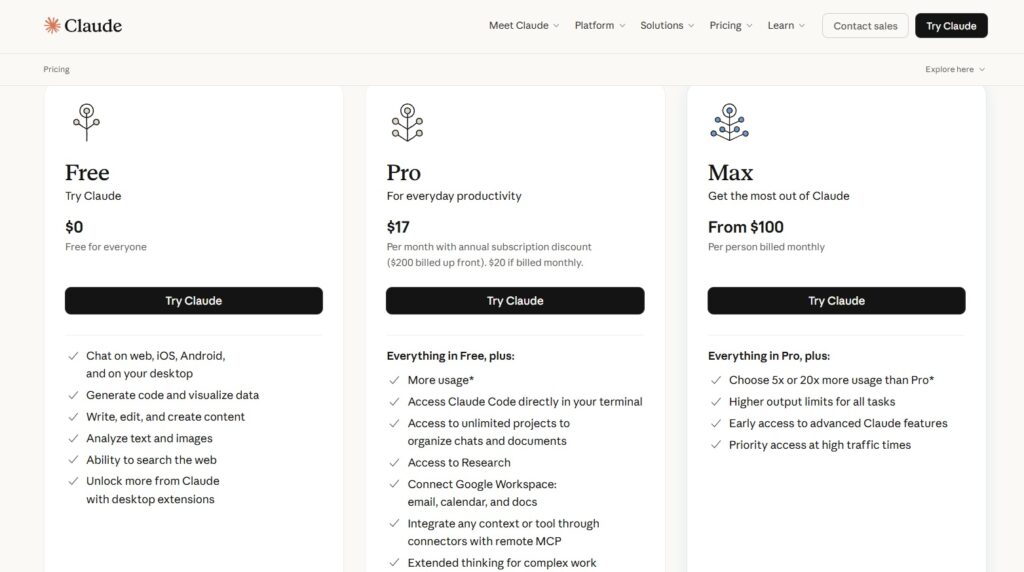
Claude Code is priced differently. There’s a free plan for basic chats and small files, and the Pro version costs $20/month.
It’s not built into your IDE; it’s a reasoning-based tool where you upload files or chat directly about your code.
Claude isn’t about typing faster. It’s about understanding. You can ask it why your code is slow, how to improve the structure, or how to simplify logic.
For that reason, I think Claude Code gives great value if you’re still learning, or if you like thinking through design and architecture. It’s more like paying for a tutor than a coding assistant.
If you care more about clarity than speed, Claude is worth every cent.
Quick Summary
| Tool | Price (per month) | Free Plan | What You Get | Worth It For |
|---|---|---|---|---|
| GitHub Copilot | $10 | Yes (for students) | Fast, in-editor coding help | Everyday coding & productivity |
| Cursor | $20 | Yes | AI-first coding experience | Developers who love innovation |
| Claude Code | $20 | Yes | Deep reasoning and explanations | Learners & problem-solvers |
My Take
If you’re just starting, Copilot’s $10 plan is enough. It’s simple, lightweight, and makes coding easier without changing your setup.
If you’re curious about new AI workflows, try Cursor. The free plan is generous and gives you a taste of what an AI-driven IDE feels like.
And if you like to understand your code deeply, not just write it faster, Claude Code Pro is the most insightful choice.
Each tool gives value in a different way.
- Copilot saves time.
- Cursor changes how you work.
- Claude helps you think better.
Which One Fits Your Skill Level
Every tool has its place in your coding journey. The trick is knowing where you are right now and picking the one that actually helps you grow.
Beginners → Start with Copilot
If you’re new to programming, start with GitHub Copilot. It’s simple, friendly, and works right inside VS Code. You don’t have to learn anything new; just start typing, and Copilot fills in the gaps.
When I first showed Copilot to a few of my students, they were writing working Python functions within minutes. They could see how code should look, and over time, they began to understand why it worked that way.
It’s not perfect, it will make mistakes, but those moments actually help you learn faster.
Intermediate Developers → Move to Cursor
Once you’re past syntax and can build small projects, try Cursor. This one changes the game. It’s not an extension — it’s a full IDE built around AI. You can highlight code, ask questions, and refactor whole files through conversation.
When I tested Cursor on a small ML project, I asked it to simplify a messy loop. It didn’t just fix that part; it spotted other repetitive logic across files. That’s when I realized Cursor doesn’t just write code; it understands how your project fits together.
For intermediate developers, it’s like pairing with a senior engineer who points out things you miss.
Advanced Developers → Use Claude Code
If you already think in terms of architecture and structure, Claude Code is where you’ll feel at home. It’s not fast, and it’s not flashy, but it’s the most thoughtful tool on this list.
Claude is more like talking to another engineer who understands design trade-offs. When I used it to review an API project, it didn’t just rewrite functions; it explained why one approach would scale better than another.
If you enjoy reasoning, clarity, and discussion before typing code, Claude Code fits you best.
Limitations You Should Know
All three tools have limits. The sooner you accept that, the smoother your experience will be.
- Copilot is fast but not deep. It’ll give you quick suggestions, but don’t expect it to understand the big picture.
- Cursor feels powerful but still has rough edges. Some features are experimental, and performance depends on your hardware and network.
- Claude Code is brilliant at thinking but slow at doing. It’s not great for small, quick edits because it’s built around conversation, not real-time typing.
Here’s my rule of thumb-
Use these tools as assistants, not replacements.
Let them help you move faster, but never stop reading, testing, and understanding the code yourself. That’s how you actually get better, not by skipping the hard parts, but by learning with a little help.
Which One Should You Choose First?
If you’re just starting out, begin with Copilot. It’s easy to use, affordable, and helps you get used to how AI works inside your editor.
Once you’re comfortable, move to Cursor. It’ll push you to think about how your project is structured, not just what each line does.
And when you reach the point where you care about design, clarity, and long-term maintainability, switch to Claude Code.
It’s slower, yes, but it’ll make you a better thinker.
I still use all three. Copilot for quick fixes, Cursor when I’m building something serious, and Claude when I want to reason through tough design problems.
You don’t have to pick one forever. Use each one where it shines — and let them grow with you.
That’s how AI becomes a true coding partner, not just a shortcut.
Where Each Tool Wins
Each tool shines in a different way. If you’re trying to decide which one fits your workflow, here’s where each truly stands out based on real use.
| Category | Winner | Why It Wins |
|---|---|---|
| Speed & Autocomplete | GitHub Copilot | It’s built for instant suggestions. You start typing, and Copilot finishes your thoughts. It’s quick, lightweight, and perfect for everyday coding tasks. |
| AI-Native Experience | Cursor | Cursor isn’t an add-on — it’s an entire IDE built around AI. It makes code chat, refactoring, and exploration feel natural. Ideal for developers who want AI deeply integrated into their workflow. |
| Reasoning & Clarity | Claude Code | Claude doesn’t rush. It reads, reasons, and explains. It’s the best when you need clear explanations or want to understand architecture and logic deeply. |
| Ease of Use | Copilot | No setup headache. Just install it in VS Code, and you’re ready to code. It’s perfect for beginners who don’t want to learn a new environment. |
| Learning & Code Understanding | Claude Code | Great for students and curious developers. It teaches as it answers, helping you see why something works, not just how. |
| Collaboration & Refactoring | Cursor | Built for team work. You can collaborate, refactor, and get AI help across files and projects — all within one window. |
| Affordability & Value | Copilot | At $10/month, it gives you the best productivity boost per dollar, especially if you code daily. |
Conclusion
Choosing between Claude Code vs Cursor vs Copilot really comes down to what kind of developer you are and how you like to work. Each tool has its own personality and purpose.
GitHub Copilot is all about speed. It helps you write code faster inside your existing IDE without changing your workflow. It is simple, reliable, and great for beginners or anyone who wants to save time.
The cursor feels different. It is not just another extension but a complete AI-powered IDE. It helps you refactor, chat with your code, and understand projects in a more natural way. Developers who like exploring new ways of working will find Cursor very rewarding.
Claude Code takes a more thoughtful approach. It focuses on reasoning and clarity. It helps you understand what your code is doing, why it works, and how to make it better. For developers who care about structure and clean design, Claude Code is an excellent companion.
When you compare Claude Code vs Cursor vs Copilot, you realize that there is no single best choice. Each one fits a different stage of your learning and growth. Copilot helps you start, Cursor helps you scale, and Claude helps you think.
The truth is, Claude Code vs Cursor vs Copilot is not a fight for which tool wins. It is about using the right one at the right time. If you learn how to blend them into your workflow, you will code faster, understand deeper, and design smarter.
In the end, Claude Code vs Cursor vs Copilot represents more than three AI tools. It shows how coding is changing, from just writing code to collaborating with intelligence. The developers who adapt to this shift will have the biggest advantage in the years ahead.
Happy Learning!
You May Also Be Interested In
Best Resources to Learn Computer Vision (YouTube, Tutorials, Courses, Books, etc.)- 2026
Best Certification Courses for Artificial Intelligence- Beginner to Advanced
Best Natural Language Processing Courses Online to Become an Expert
Best Artificial Intelligence Courses for Healthcare You Should Know in 2026
What is Natural Language Processing? A Complete and Easy Guide
Best Books for Natural Language Processing You Should Read
Augmented Reality Vs Virtual Reality: Differences You Need To Know!
What are Artificial Intelligence Examples? Real-World Examples
Thank YOU!
Explore more about Artificial Intelligence.
Thought of the Day…
‘ It’s what you learn after you know it all that counts.’
– John Wooden
Written By Aqsa Zafar
Aqsa Zafar is a Ph.D. scholar in Machine Learning at Dayananda Sagar University, specializing in Natural Language Processing and Deep Learning. She has published research in AI applications for mental health and actively shares insights on data science, machine learning, and generative AI through MLTUT. With a strong background in computer science (B.Tech and M.Tech), Aqsa combines academic expertise with practical experience to help learners and professionals understand and apply AI in real-world scenarios.